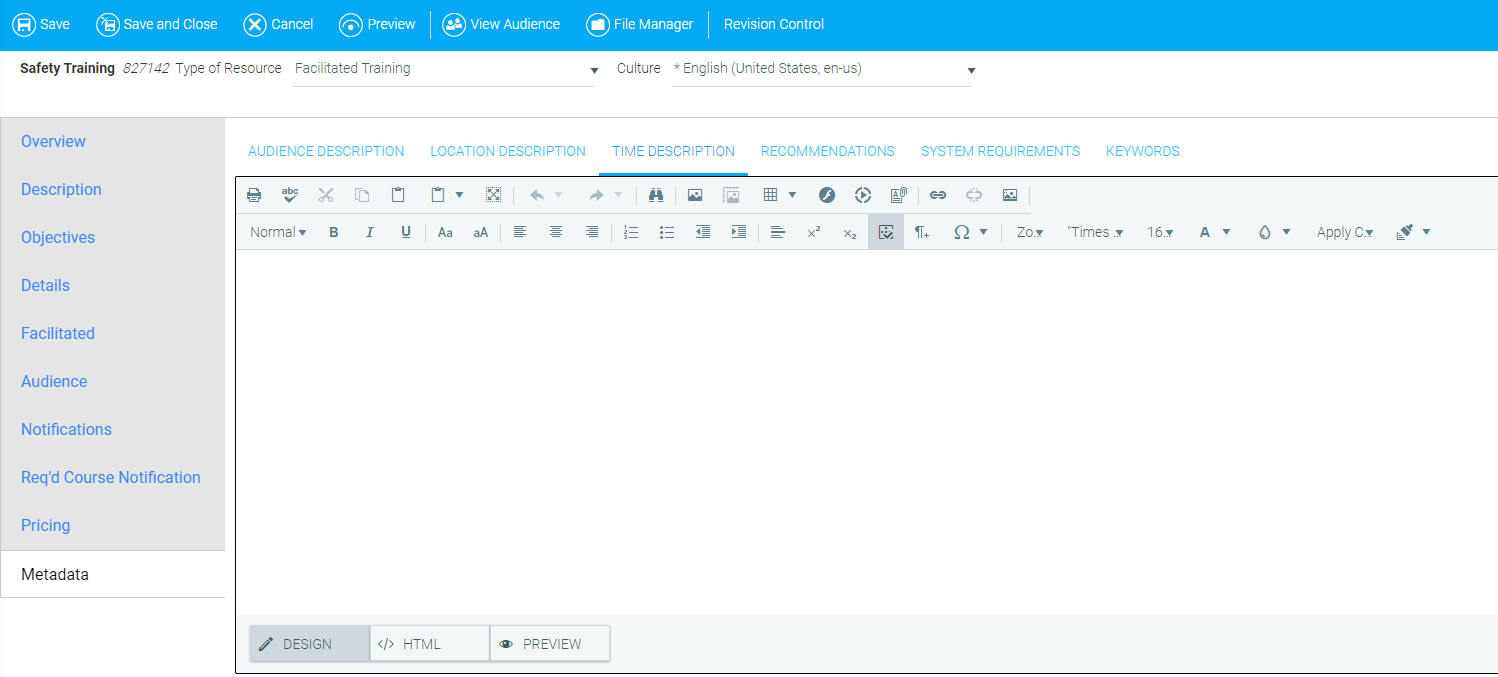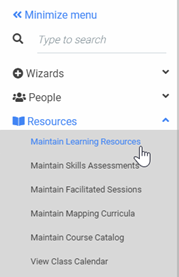

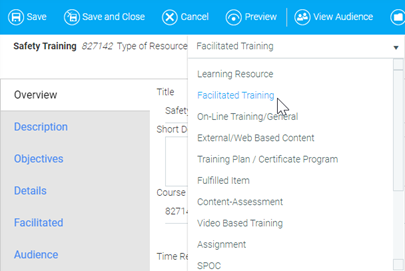
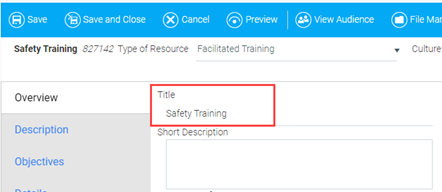
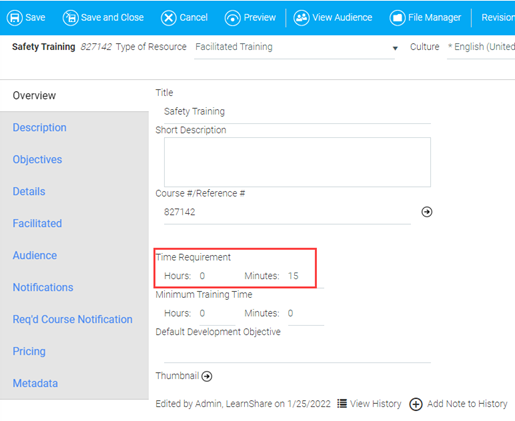
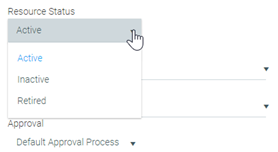
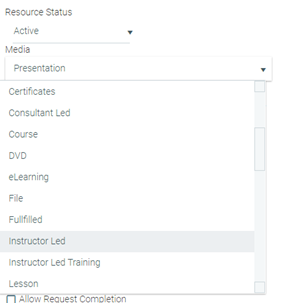
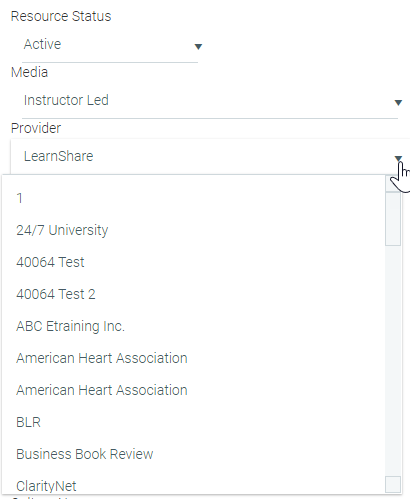
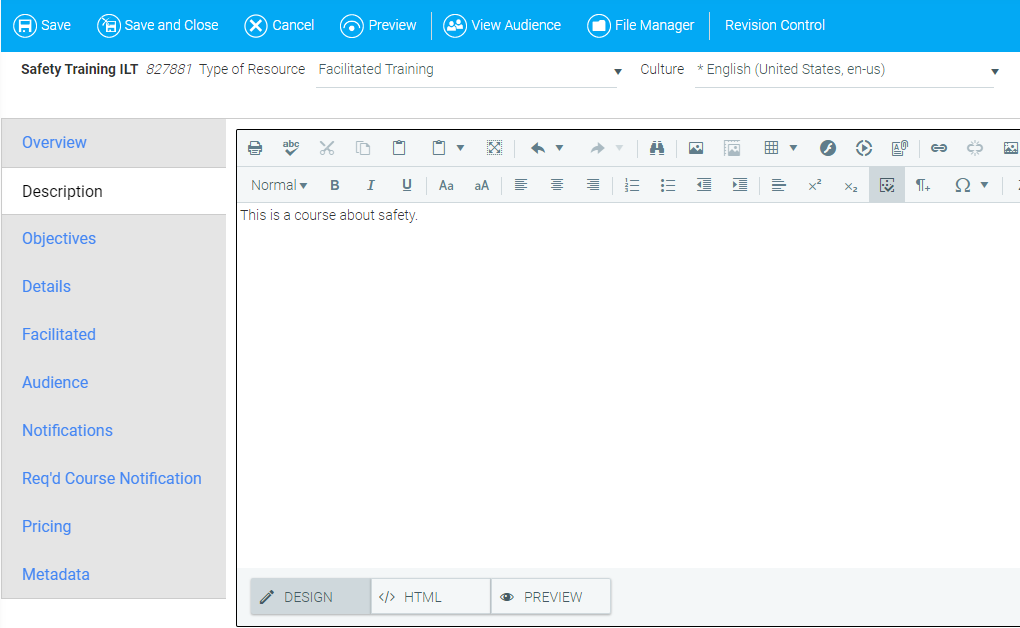
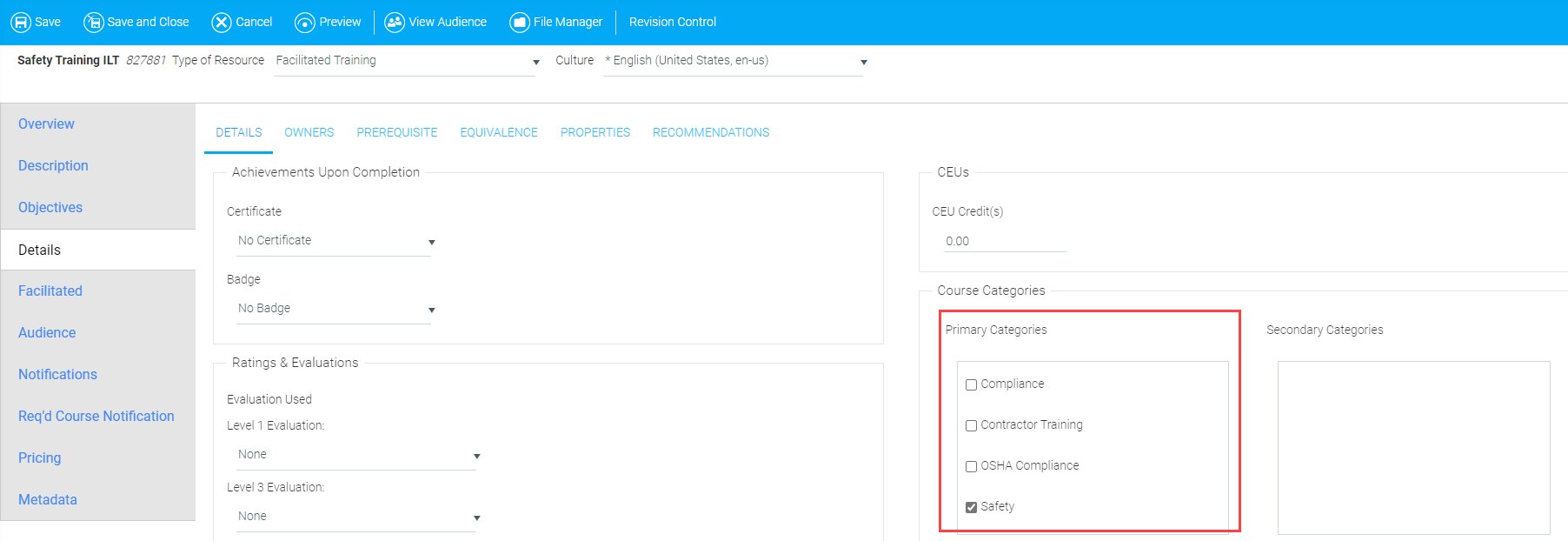
under the Person column since this is a Facilitated course.
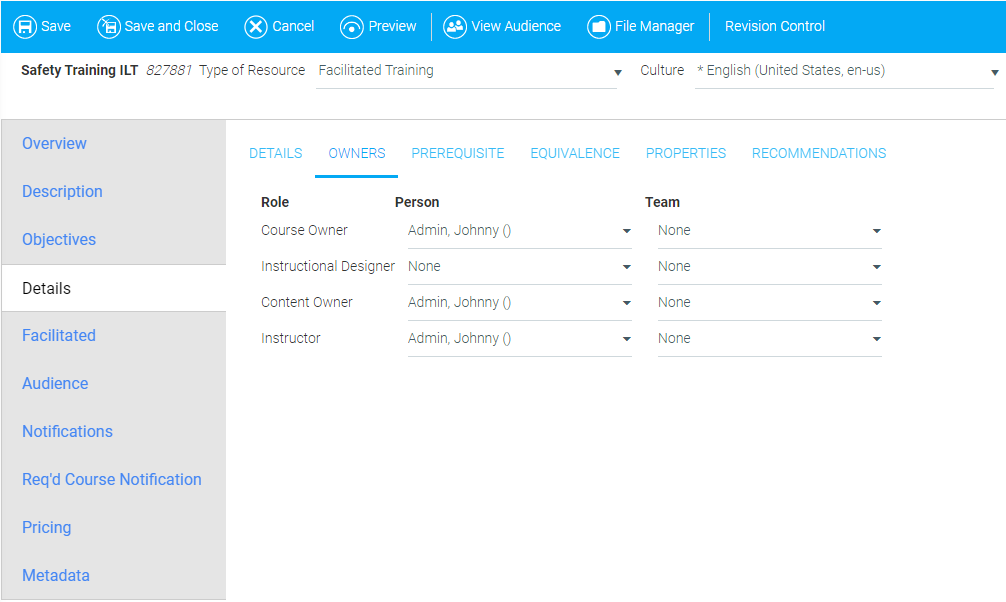
Prerequisite tab, if applicable.
• Check Enable Waitlist to give users permission to add themselves to a course's waiting list.
• Check Hide Classes from User Registration to prevent users from enrolling themselves in a course.
• Check Allow Participants to Self-Reschedule for Classes to give users permission to reschedule themselves for a course.
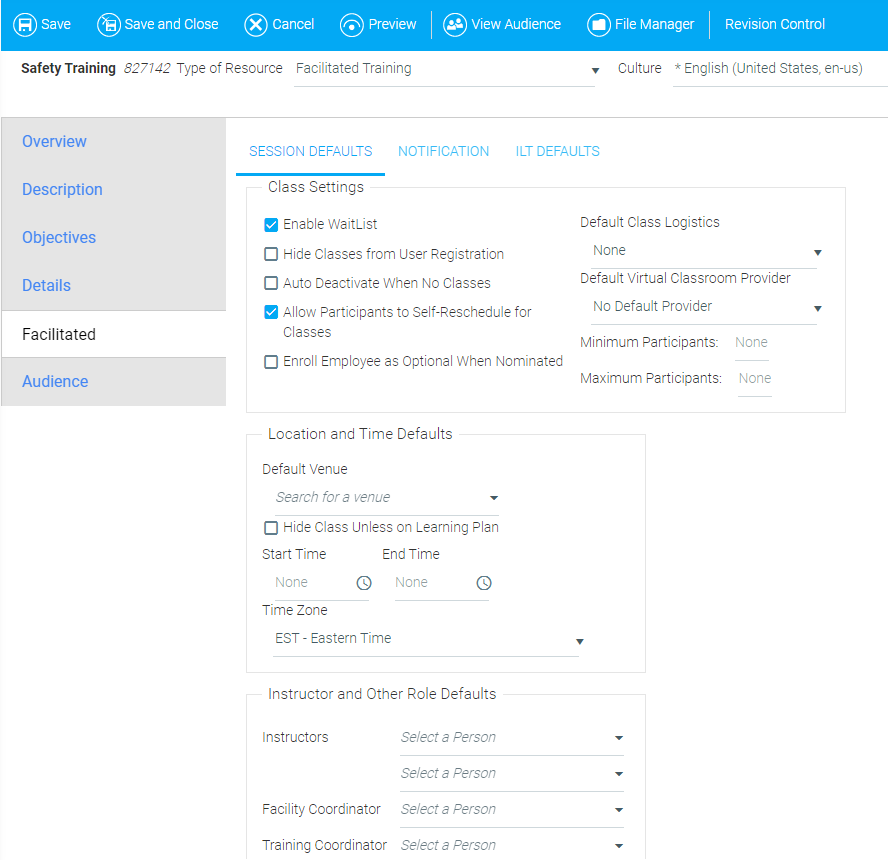
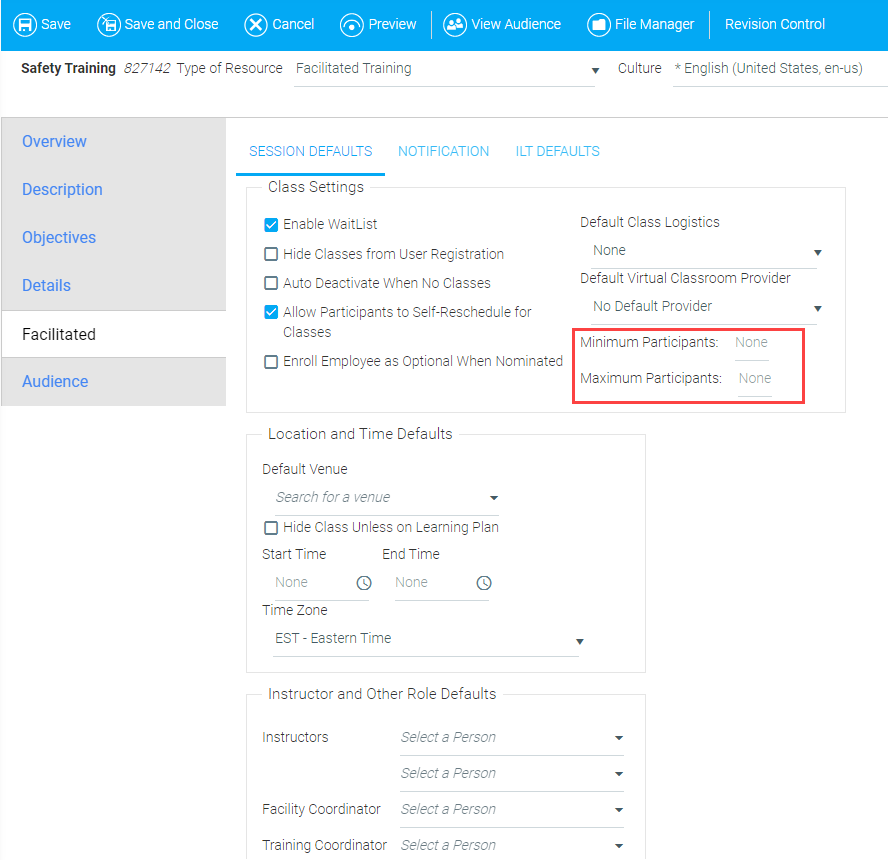
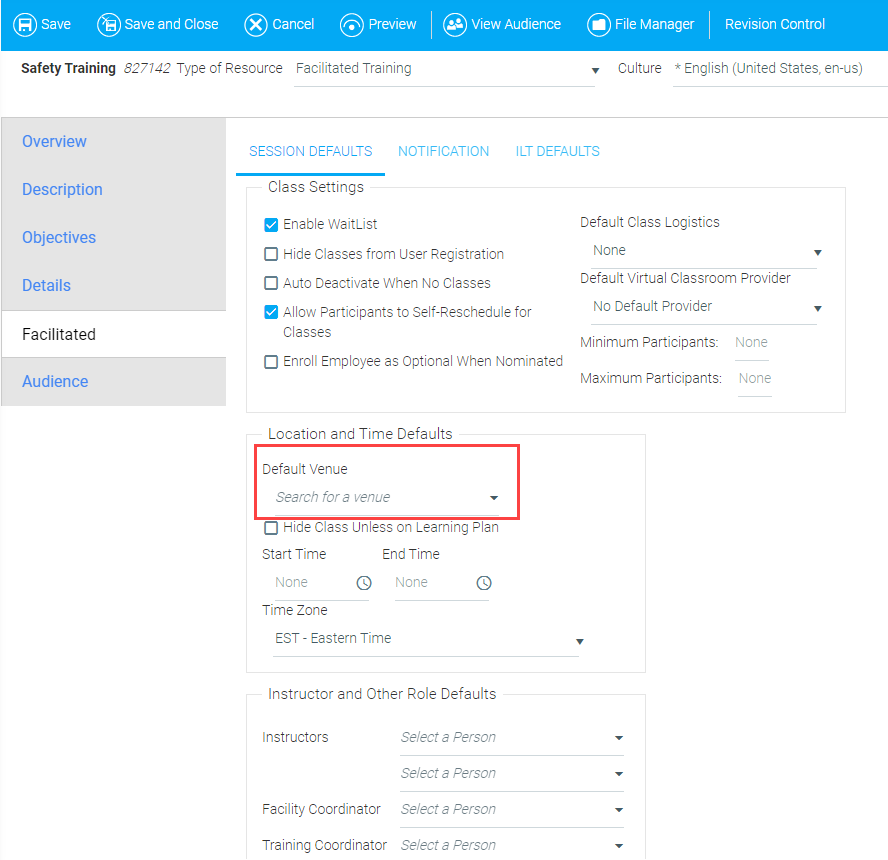
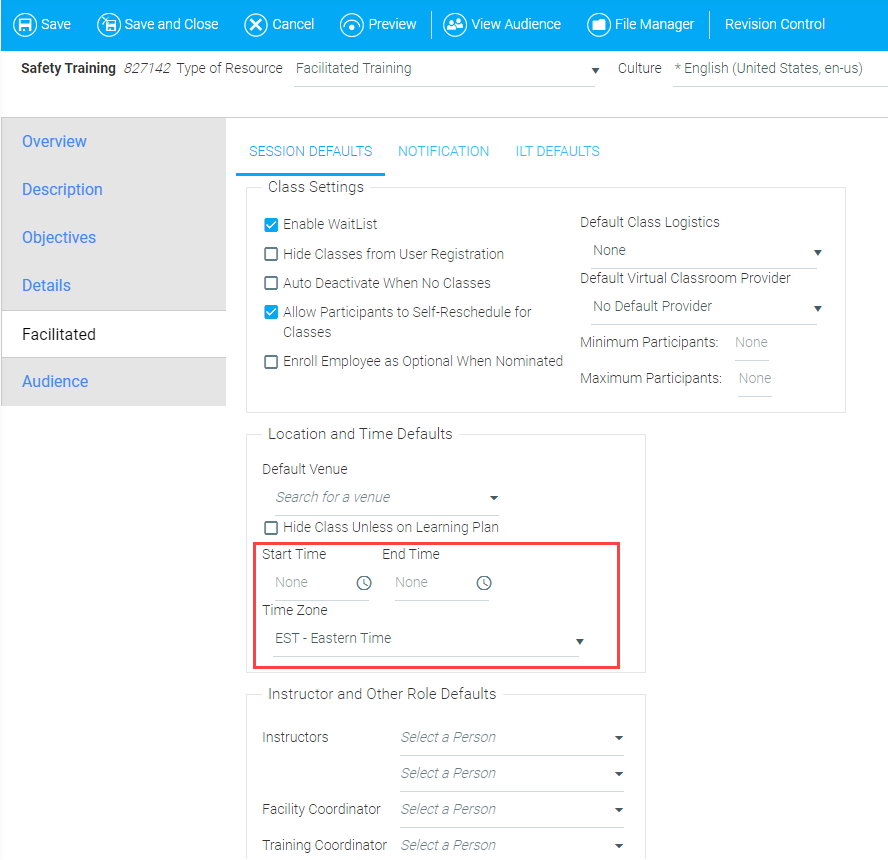
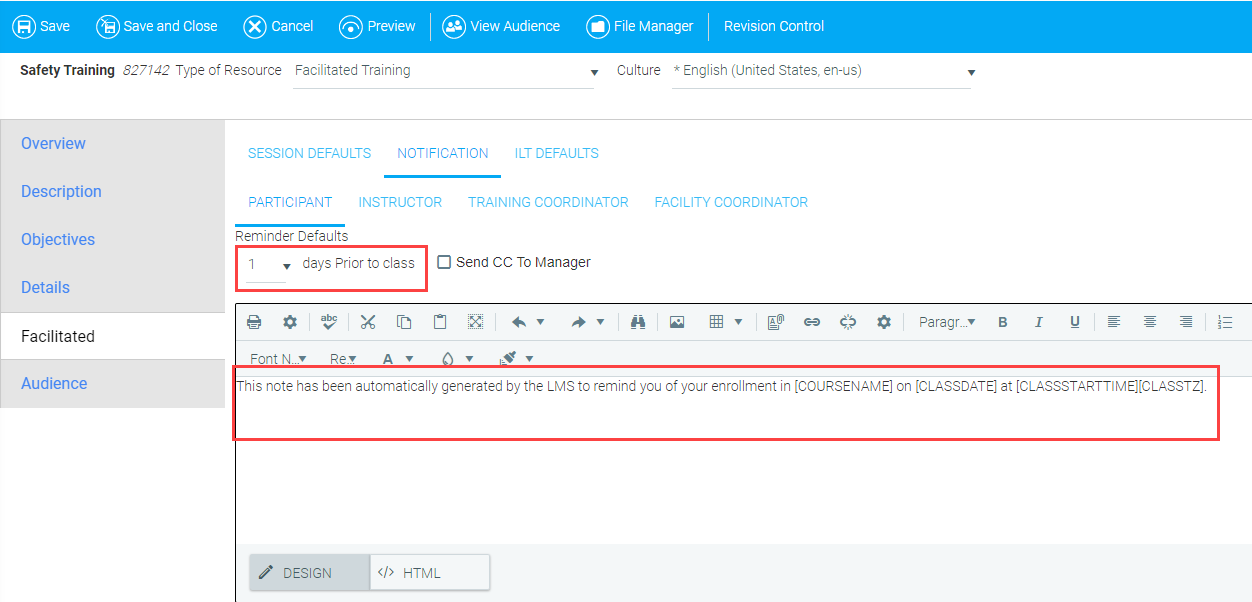
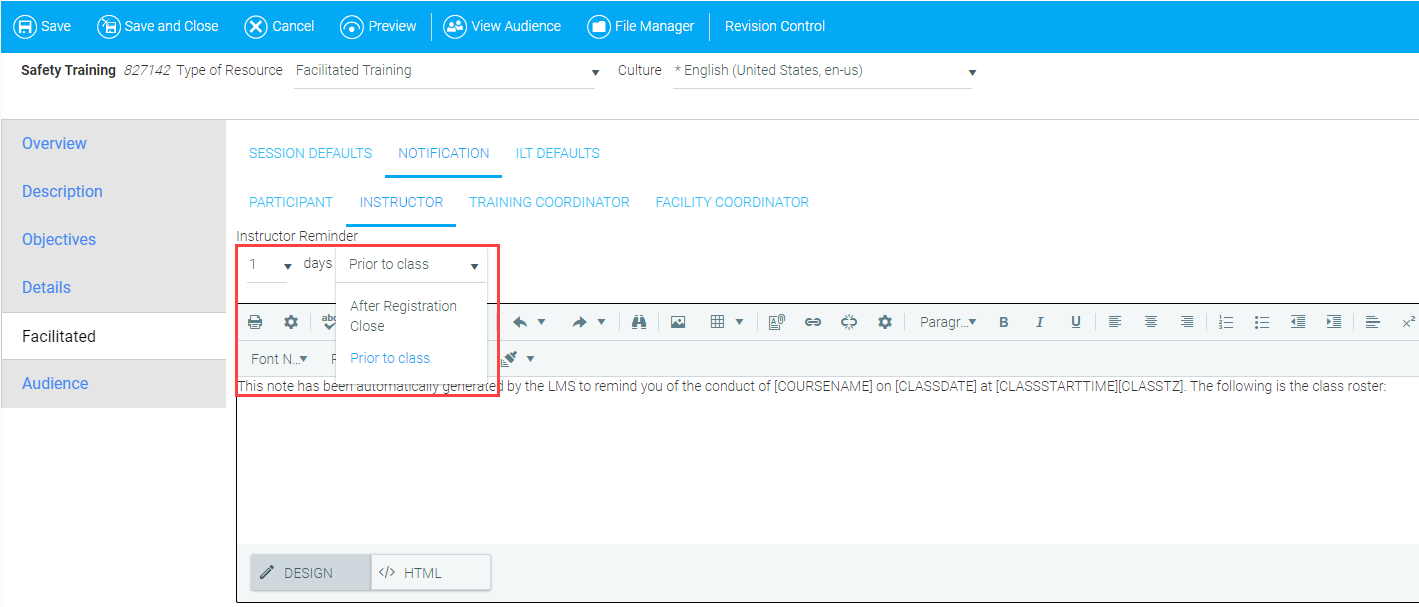
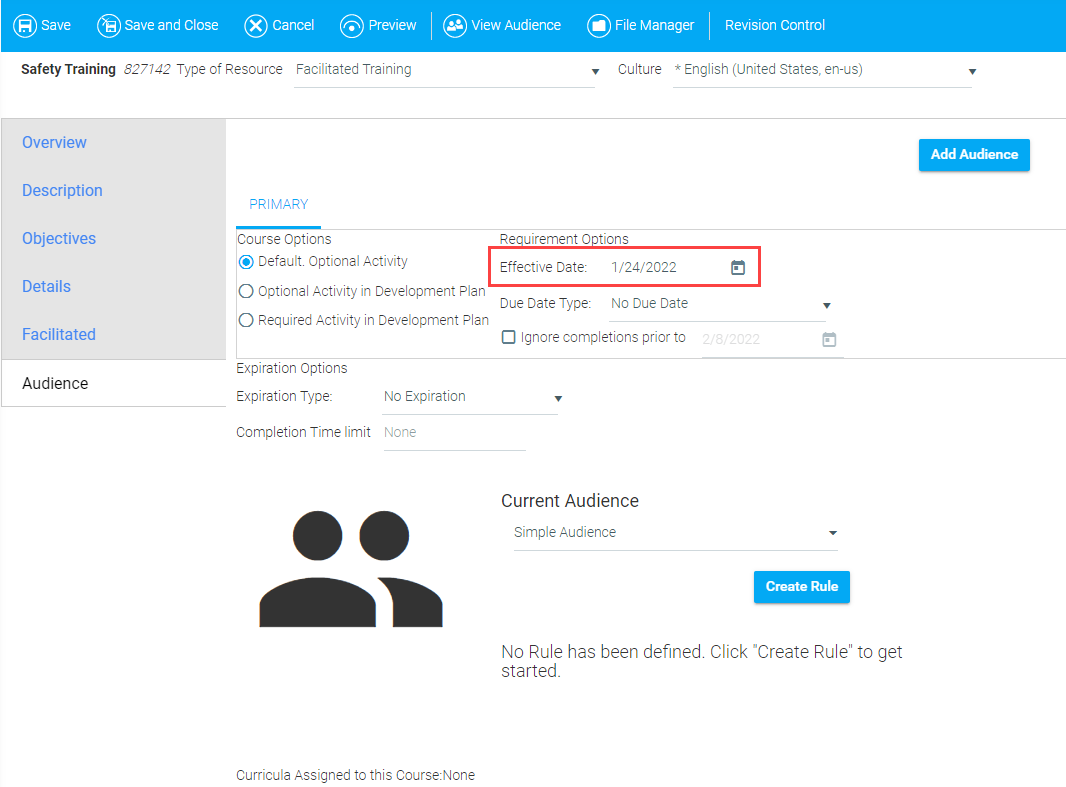
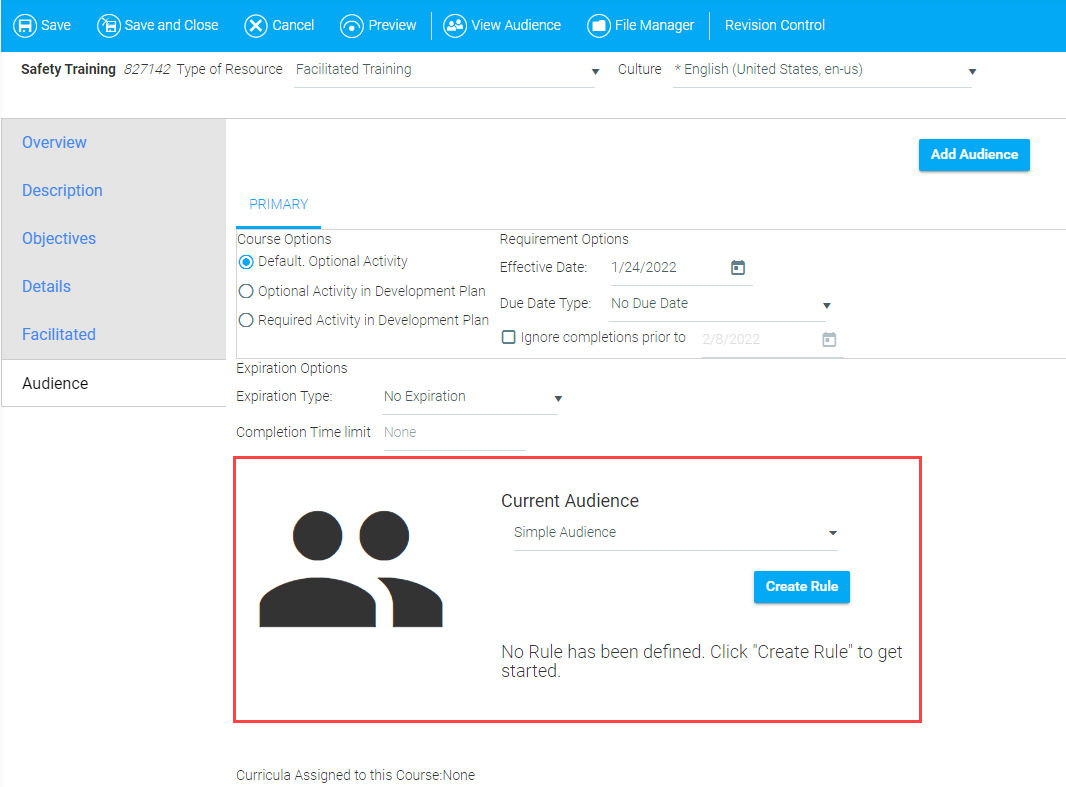
Note
For Facilitated courses, notifications will not need to be set up under the Notifications tab since a user who registers for the course will be sent an email that includes a calendar invitation.